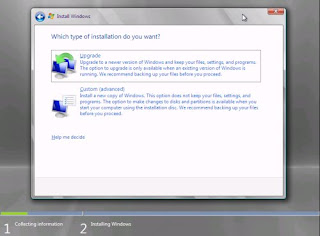Intel Corp will start producing a new, more powerful version of its Xeon multiprocessor chip for servers in the second half, a spokesman said on Tuesday.
The new chip, code-named Nehalem EX, will go on sale in the first quarter of next year. No prices have been announced for the new chip, which will succeed the Xeon 7400, priced from $1,100 to $2,700.
The Nehalem EX will provide two improvements. First, it will increase the number of cores inside a single chip from six to eight. Second, each core will be able to handle two "threads" of software instead of just one.
Severs will be able to handle up to eight of the sockets for the powerful new chips, and third parties can expand beyond that, according to Intel's Nick Knupffer.
Further technical details are available here .
Intel produces several lines of central processing units. Its multiprocessors are its most expensive, sophisticated line, used for running large servers. It also has smaller, powerful chips to run desktop and laptop machines.
Source: Reuters
The new chip, code-named Nehalem EX, will go on sale in the first quarter of next year. No prices have been announced for the new chip, which will succeed the Xeon 7400, priced from $1,100 to $2,700.
The Nehalem EX will provide two improvements. First, it will increase the number of cores inside a single chip from six to eight. Second, each core will be able to handle two "threads" of software instead of just one.
Severs will be able to handle up to eight of the sockets for the powerful new chips, and third parties can expand beyond that, according to Intel's Nick Knupffer.
Further technical details are available here .
Intel produces several lines of central processing units. Its multiprocessors are its most expensive, sophisticated line, used for running large servers. It also has smaller, powerful chips to run desktop and laptop machines.
Source: Reuters